Solution for Internet Explorer/Edge and Firefox.
You are unable to upload (Submit) an ISO File to an VMware ESX VSphere (VCENTER) 6.5 Server and you are
new to the web based version of the VMware. OR you can upload and it starts and you get the error
The operation failed for an undetermined reason.
Problems:
- The Option on the right side DOES NOT appear because you use a SELF Signed Certificate or the Server can’t reach the Internet (WAN)
- You can upload and it fails with The operation failed for an undetermined reason

Here is how to fix that quick and official with details and remove the RED Browser bar.
Solution will look like this:
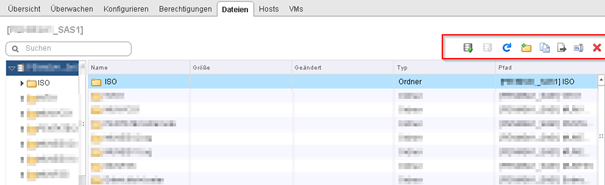
Install the Root Certificate from the VMWARE Server:
Go to the begging / Start / Root of the Vcenter Server like https://vcenter_emea_12.butsch.ch
You will see this default screen, Download the Cert “CA-Root-Certificate” to Disk from the webserver.
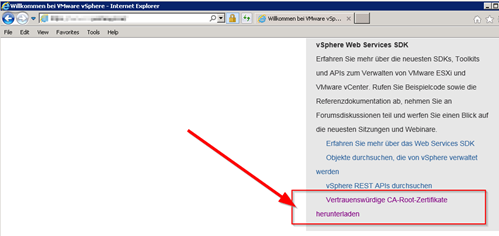
Unpack the Cert ZIP (If not ZIP rename to ZIP)
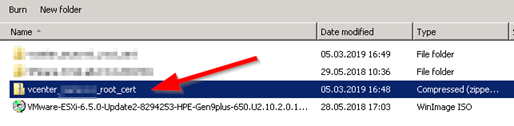
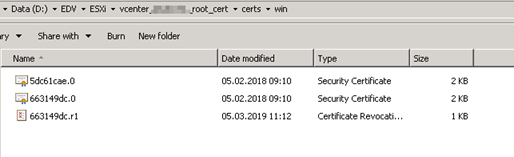
Right click on the first TEO (Not the Certificate Revocation List IF the Server has Internet Access!)
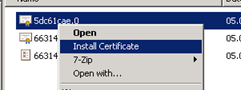
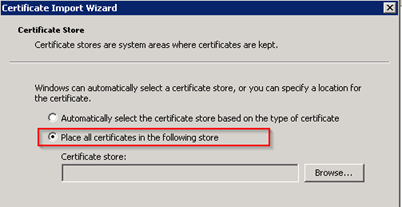
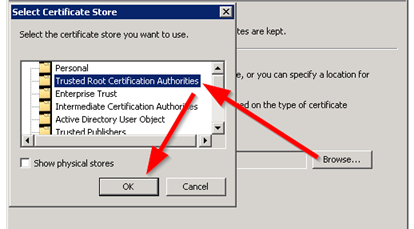
Do this for the first two Security Certificate Files
Close the Browser and reopen the access page to Vcenter

If you use Firefox import the two certs
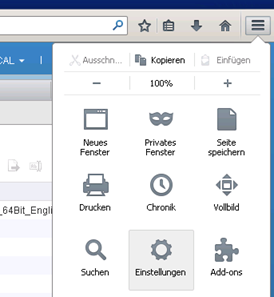
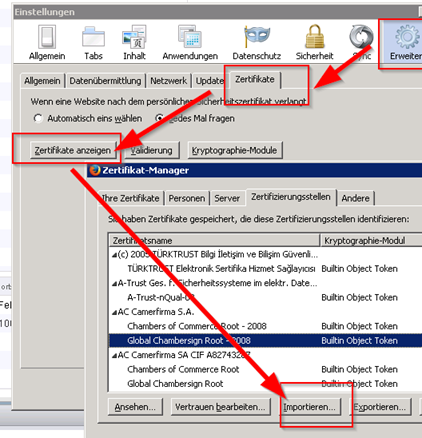


 Click on the Category button to get more articles regarding that product.
Click on the Category button to get more articles regarding that product.