Problem:
You have a blue screen and Event 41 under ESX 5.0.0 when you run Server 2012 R2 because you’re VMWARE Team it should run
(You ask > why does it not show up under Supported OS then. They say > VMWARE says it’s supported it only shows it’s not)
Well not in a validated environment for sure!
http://support.microsoft.com/kb/2902739
Event 41
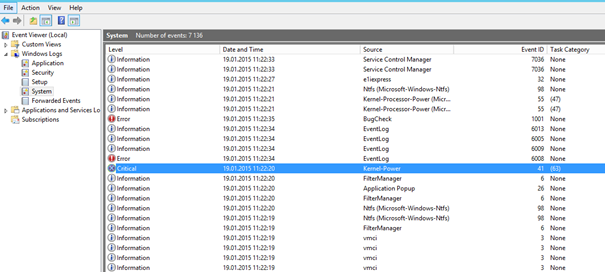
The system has rebooted without cleanly shutting down first. This error could be caused if the system stopped responding, crashed, or lost power unexpectedly.
The computer has rebooted from a bugcheck. The bugcheck was: 0x00000109 (0xa3a01f59c38d1747, 0xb3b72be0160d1792, 0x00000000c0000103, 0x0000000000000007).
A dump was saved in: C:\Windows\MEMORY.DMP. Report Id: 011915-11203-01.
Download NITSOFT BLUESCREEN and install on the Server (Just unpack and run exe) to analyses the memory dump if you
Want to be sure.
http://www.nirsoft.net/utils/blue_screen_view.html
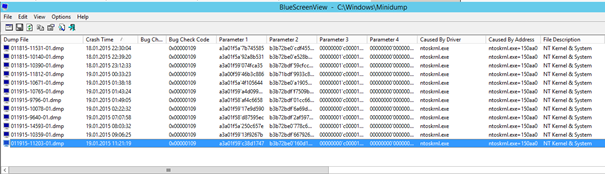
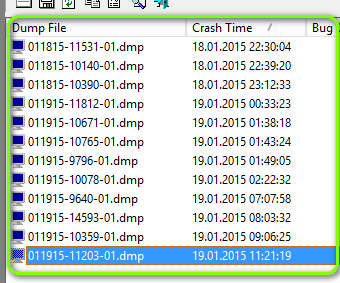
Two ways to solve this:
- UPGRADE VMware 5.0.0 to 5.0.1 U-something and all behind > Project 2 days
- Change a CPUID Mask Flag
Here is what to change if you’re HAVE AMD Servers:
- Shutdown Server
- Edit Settings
- Options
- Advanced
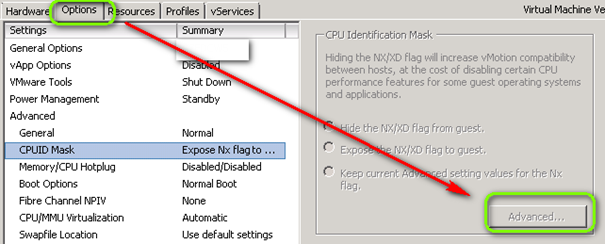
Before change on AMD (Attention different settings for AMD and INTEL CPU)
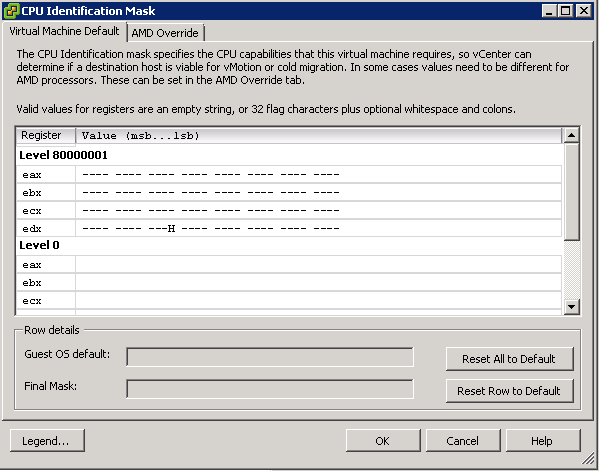
INTEL:
—-:0—:—-:—-:—-:—-:—-:—-
AMD:
—-0—————————
Screenshot: This is what to change for AMD
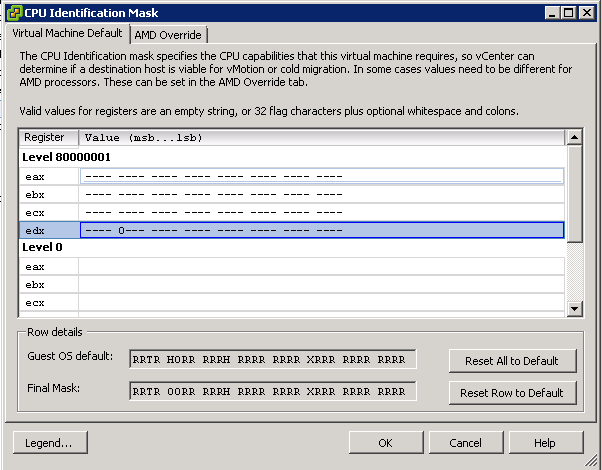
|
Vmware KB 2060019 |
|
To work around this issue, manually create a CPUID mask for the affected virtual machines:
To manually create a CPUID mask for the affected virtual machines:
|
Remark 12.02.2015
Under ESX 5.5.0 2068190 BOTH the INTEL and AMD Server show the FLAG AS as
“———–H——————–“
without the : (Doublodots). As exmaple on an INTEL XEON X5675, 3.07HGz CPU
On a ESX Server where we could select “Server 2012 X64” as new machine.


 Click on the Category button to get more articles regarding that product.
Click on the Category button to get more articles regarding that product.