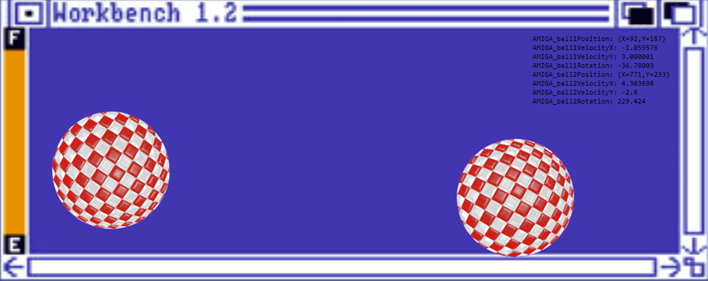
|
In the OLD KB-Number: 982697 MS explains….. |
|
The default Behavior for downloading shared folders can be modified using Group Policy and registry settings. Some of these policies and registry values may have improved the performance of shared folders in earlier versions of Outlook or when the shared folders were located in Exchange Server on-premises mailboxes. However, these performance improvements may be lost in the current versions of Outlook or after moving mailboxes to Microsoft 365 cloud tenants. If performance issues occur when using shared folders in Outlook, an administrator must determine whether such Group Policies and registry values are set for your organization and test performance in Outlook without them. |
Problem: All office version up to Office 365. Send E-Mail do not at once leave the client or incoming E-Mail are delayed in cache mode.
Fixing Email Delays in Outlook Using CacheOthersMail Registry Setting
Outlook users with Cached Exchange Mode often experience delays in email delivery, especially when accessing shared resources like delegate mailboxes, room calendars, or car resources. These delays occur because Outlook caches these resources locally instead of syncing them immediately with the server.
Solution: Deploy/activate the CacheOthersMail Registry Setting per GPO (Hidden under Outlook-Options/Delegates
To resolve this issue, IT admins can modify the CacheOthersMail registry key to control the caching of other users’ mailboxes. Disabling caching ensures Outlook fetches real-time data from the server instead of using outdated local copies.
Here is the GPO to do so
GPO: User Configuration\Administrative Templates\Microsoft Outlook 2016\Outlook Options\Delegates\Disable shared mail folder caching
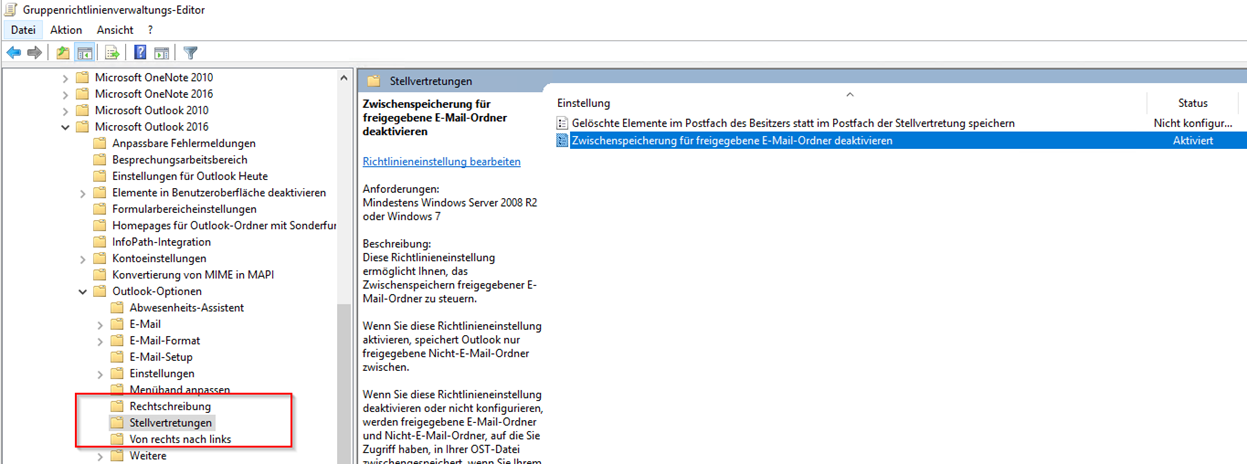

Manual on the client:
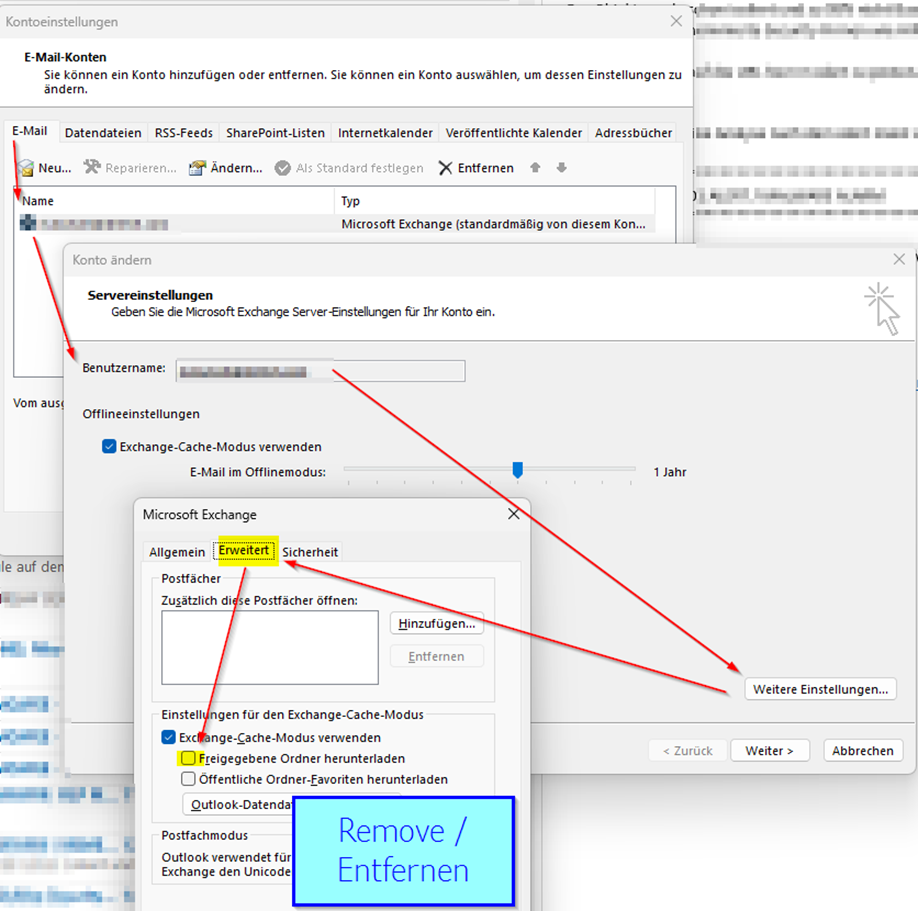
Cached Modes explained:
Here are the regular other cache Mode settings
Plan and configure Cached Exchange Mode in Outlook 2016 for Windows – Outlook | Microsoft Learn
https://learn.microsoft.com/en-us/outlook/troubleshoot/installation/cached-exchange-mode
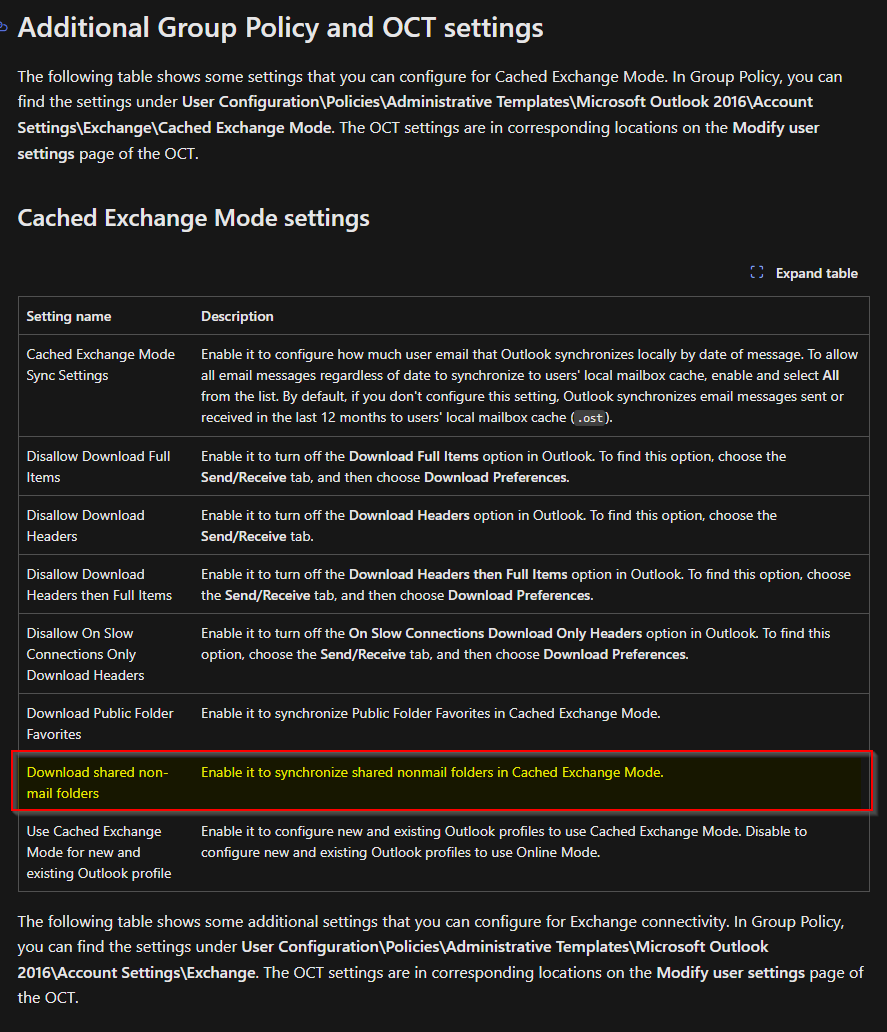
HKEY_CURRENT_USER\Software\Policies\Microsoft\Office\<xx.0>\Outlook\Cached Mode
The <placeholder xx.0> represents the Office version (16.0 = Office 2016, Office 2019, or Outlook for Microsoft 365, 15.0 = Office 2013).
Name: CacheOthersMail Type: DWORD Value: x
|
GPO: Disable shared mail folder caching |
|
User Configuration\Administrative Templates\Microsoft Outlook 2016\Outlook Options\Delegates\ This policy setting allows you to control the caching of shared mail folders. If you enable this policy setting, Outlook will only cache shared non-mail folders. If you disable or do not configure this policy setting, shared mail and non-mail folders you have access to are cached in your .ost file when you add another mailbox to your profile. Enabled Value: decimal: 0 Disabled Value: decimal: 1 Setting type: User Supported On: Windows 7 (Office 2016) Key: HKCU\software\policies\microsoft\office\<xx.0>\outlook\cached mode Value: cacheothersmail Admx: outlk16.admx |


 Click on the Category button to get more articles regarding that product.
Click on the Category button to get more articles regarding that product.