If you see Error 0x87D1041C in the Company Portal (Unternehmensportal), it may be related to the assignment types.
In Intunes you should avoid mixing “USER” and “SYSTEM/DEVICE” assignments for UWP apps.
In this case, Error 0x87D1041C will appear in the M365 Portal, but the app will still function.
If the UWP app is already deployed to a user (Assignment Target User), it may fail if you then assign it to a DEVICE group.
Although the portal itself works, you will still see the error. In theory, you can ignore this error in Intune.

|
0x87D1041C |
|
App installation failed, 7.11.2024 14:04:32 Error code: 0x87D1041C The application was not detected after installation completed successfully Suggested remediation Couldn’t detect app because it was manually updated after installation or uninstalled by the user. |
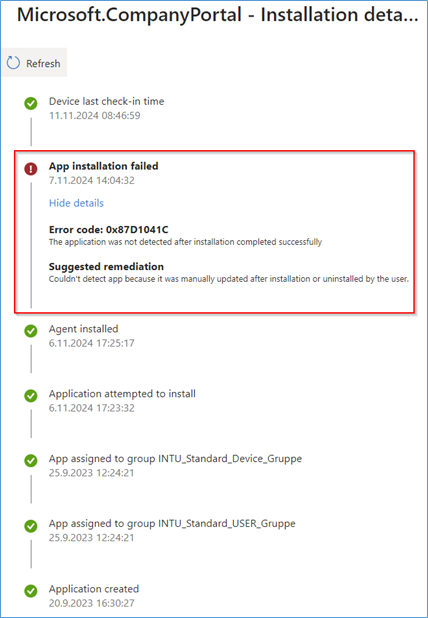
Here is a sample where we made it wrong. Mainly we added the device group AFTER rollout because the admin account was not able to open the Company Portal. Therefore, the unsupported mix was built.
You should remove the assigment to in this case their INTI_Standard_USER_Group and leave only the assigment to the INTU_Standard_Device_Group
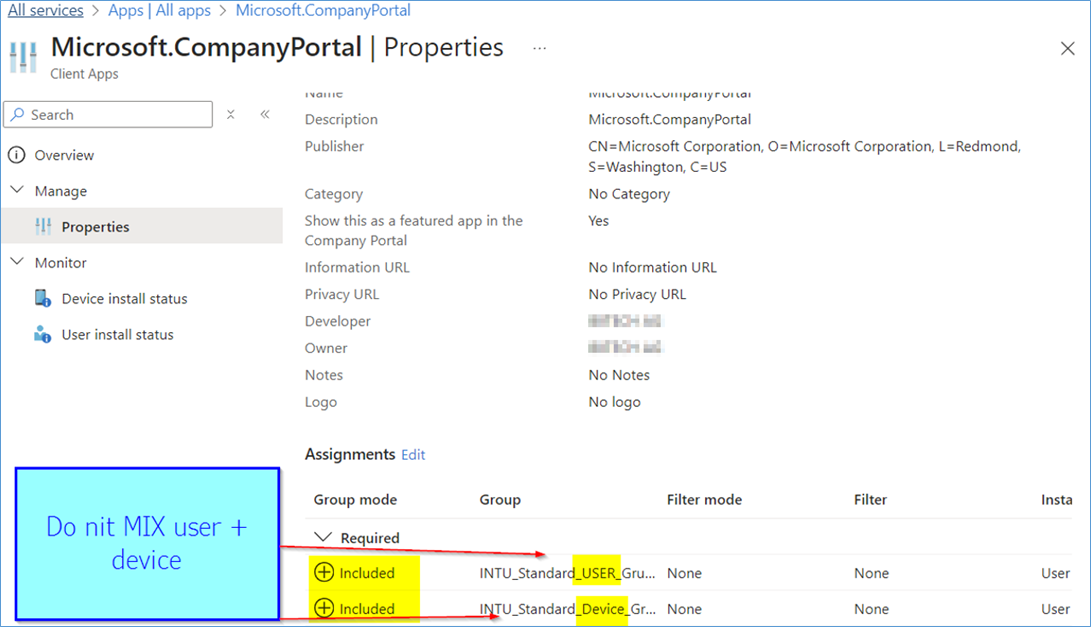
Solution:
Check Assignments in Intune:
- Go to Microsoft Endpoint Manager Admin Center.
- Navigate to Apps > All apps, then select the Company Portal app.
- Under Properties, review the assignments for the app.
- Make sure the app is assigned either to users only or to devices only. (Prefered for UWP to DEVICE)
- Remove Conflicting Assignments:
Add Microsoft Store apps to Microsoft Intune | Microsoft Learn
https://learn.microsoft.com/en-us/mem/intune/apps/store-apps-microsoft#microsoft-store-uwp-apps
Microsoft Store UWP apps
In addition to user context, you can deploy Universal Windows Platform (UWP) apps from the Microsoft Store app (new) in system context.
If a provisioned .appx app is deployed in system context, the app auto installs for each user that logs in. If an individual end user uninstalls the user context app, the app still shows as installed because it’s still provisioned.
In addition, the app must not already be installed for any users on the device.
Our general recommendation is to not mix install contexts when deploying apps.
Also read and understand:
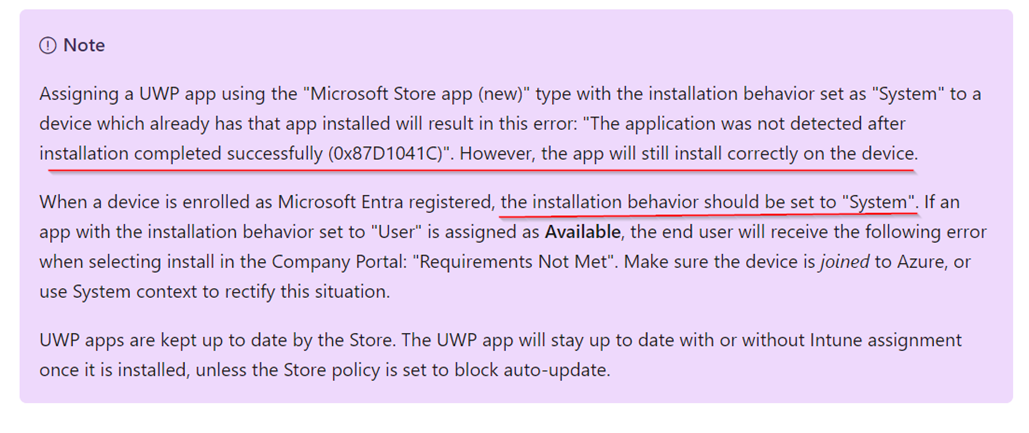
https://learn.microsoft.com/en-us/mem/intune/apps/store-apps-company-portal-autopilot
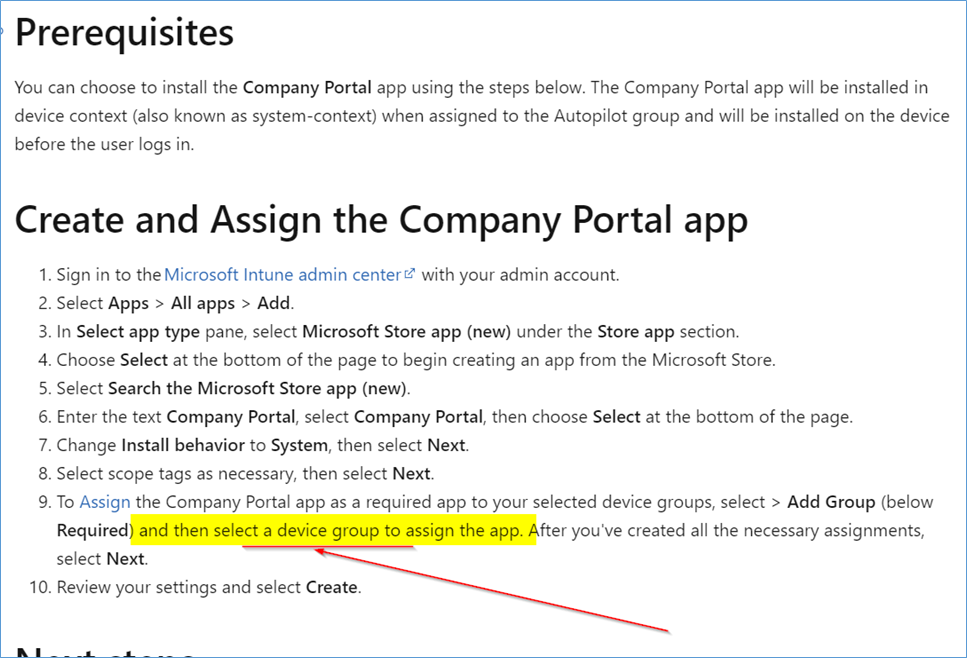


 Click on the Category button to get more articles regarding that product.
Click on the Category button to get more articles regarding that product.