W10/W11, 21, Disk D: and e: ripped out and moved to new PC, Error on old PC with just the c: and 21H2
Problem:
- Error 2203.Database:
- C:\WINDOWS\Installer\inprogressinstallinfo.ipi. Cannot open database file. System error -2147287037.
- The installer has encountered an unexpected error installing this package. This may indicate a problem with this package. The error code is 2203.
- The arguments are: C:\Windows\Installer\inprogressinstallinfo.ipi, -2147287037
- Your are unable to install OR uninstall any software regular way with ADD/REMOVE under W10/W11.
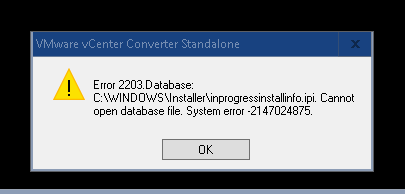
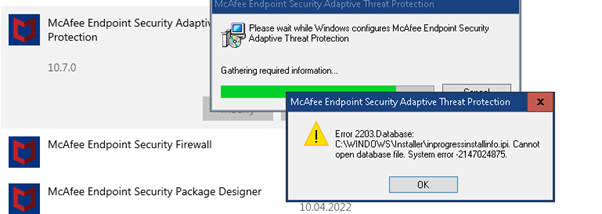
Error 2203.Database: C:\WINDOWS\Installer\inprogressinstallinfo.ipi. Cannot open database file. System error -2147287037.
Solution 1:
You have virtualized an old machine or a local disk where the %TEMP% was located as exmaple d: or e: does not exist anymore. Or you don’t have correct write permission on the %temp% folder. (maybe Lock of malware)
Fix the %TEMP% variable and you should be able to use Windows Installer. Reboot the client and try again.
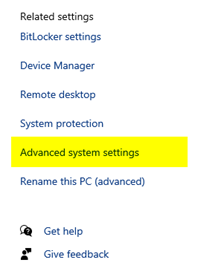 |
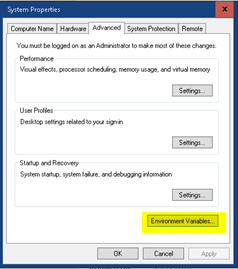 |
Or use commandline to check where it points:
Cmd.exe
Set | find /i “temp”
Or just
set
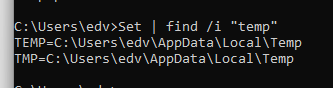
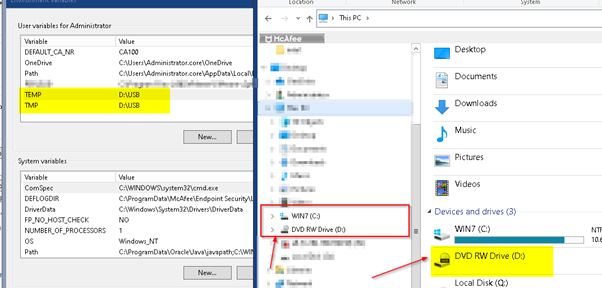
Also check the temp file in your user profile appdata
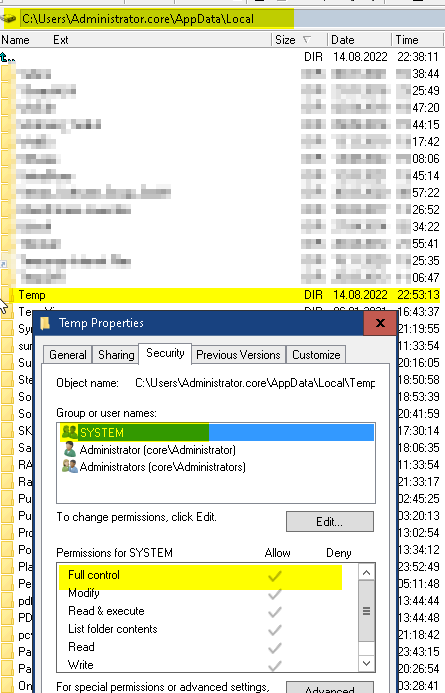
Solution 2:
Re-register Windows Installer Service (No feedback is fine 😉

Solution 3:
Check Permission on Windows Installer Reg key
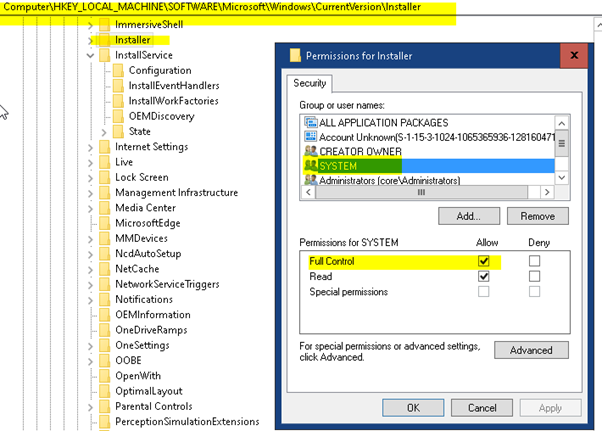
Solution 4:
Check the whole windows elevated
Cmd.exe (Run as Administrator)
sfc.exe /scannow
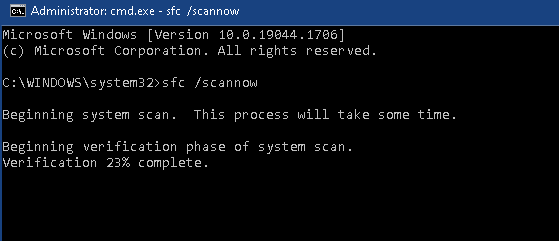
Solution 5:
Run a checkdisk
And Reboot
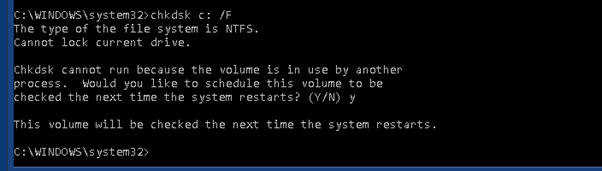
Here is another approach and explanation:
Alterations to the Windows system environmental variables have been made, specifically affecting the default setting %SystemRoot%\Temp. The variables in question are TEMP and TMP. The genesis of this issue lies in the system’s lack of authorization to access the novel temporary paths designated under TEMP or TMP.
To rectify this error, it is imperative to recalibrate the Windows system environmental variables for TEMP and TMP, restoring them to their default configuration: %SystemRoot%\Temp.
On the afflicted client,
navigate to the Control Panel and select System.
Subsequently, access Advanced system Settings in the left pane.
Within the Advanced tab, proceed to Environment Variables.
In the section designated as System variables, meticulously edit the TMP and TEMP variables, resetting the Variable Value to the default: %SystemRoot%\Temp.
Confirm the adjustments by clicking OK, subsequently saving the changes.
Conclude this process by closing the System Properties window. Following these corrective measures, it is recommended to reinstall DE.
If you have not solved it until here > well one one test machine VM we ripped out a d: e: DISK
And just run c: for some times we could not solve too, sorry


 Click on the Category button to get more articles regarding that product.
Click on the Category button to get more articles regarding that product.