GPO error you see in Group Policy Console after you migrated/imported GPO from another domain or location:
Extra Registry Settings:
Display names for some settings cannot be found. You might be able to resolve this issue by updating the .ADM files used by Group Policy Management.
Cause:
- This is a leftover of some old GPO you migrated over years and want to get rid OFF (Our solution with Powershell)
OR
-
(Not so good) you are missing certain ADM* files in your Central Policy Store but have the GPO already there (Copied from somewhere). Check this link to understand what we talk about: https://www.butsch.ch/post/GPO-W10-CSE_NOBACKGROUND-and-CSE_Drives-GPO-English-German-mix-how-to-fix-RIGHT-way.aspx). So this is what the original error says (Display names for some settings cannot be found. You might be able to resolve this issue by updating the .ADM files used by Group Policy Management.)
How to solve this for problem 1 above:
Let’s assume all is fine and the GPO with the Central Policy Store and you migrated or imported GPO has some old things you would like to get of rid of and maybe someone merged them into newer GPO over the years XP > W7 > W8 > W10 15** > W10 17** > W19 18** etc. (Just some things that dropped out in a new version of W10 as example)
Simple an option that maybe dropped out (Does not exist) in W10 1809 but did before. And you want to use the same GPO as you did in 1709 for another customer.
Error in GPO-console:
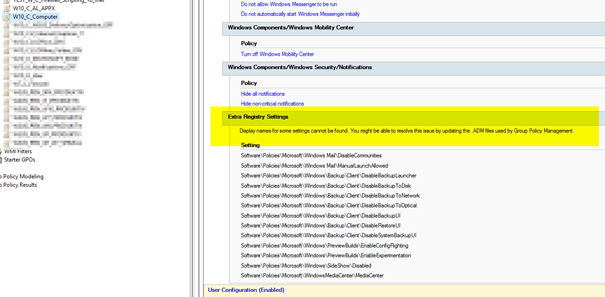
Backup the GPO to DISK and shortly verify gpreport.xml and search for the string just to make sure it’s in that POLICY you think it is and that all is fine before you correct it.
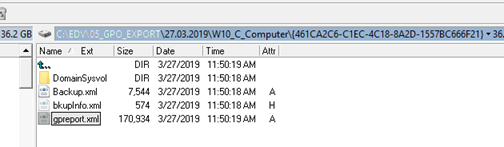
Here you see the error again in the GPO console:
| Display names for some settings cannot be found. You might be able to resolve this issue by updating the .ADM files used by Group Policy Management. | ||||||||||||||||||||||||||
|
|
SOLUTION:
Here is how to exact remove that settings from the existing GPO settings running on your Admin W10 with GPO-Console (RSAT) with Powershell.
Let’s start with a sample we want to get rid of:
Software\Policies\Microsoft\Windows Mail\ManualLaunchAllowed
Step 1
Check if the error is under USER or COMPUTER (SYSTEM) part of GPO.
HKLM\

HKCU\

Add to the Registry String depending where it is:
Sample: Software\Policies\Microsoft\Windows Mail\ManualLaunchAllowed
After: HKCU\ Software\Policies\Microsoft\Windows Mail\ManualLaunchAllowed (If it’s a USER Policy)
After: HKLM\ Software\Policies\Microsoft\Windows Mail\ManualLaunchAllowed (If it’s a COMPUTER Policy)
Step 2
Cut of the last value name and separate
HKLM\ Software\Policies\Microsoft\Windows Mail\ManualLaunchAllowed
“HKLM\ Software\Policies\Microsoft\Windows Mail” ManualLaunchAllowed
Sample Powershell would be:
Remove-GPRegistryValue -Name “W10_C_Computer”
-key “HKLM\Software\Policies\Microsoft\Windows Mail”
-ValueName ManualLaunchAllowed
After we have all the info and correct string let’s do this sharp:
Powershell Import-Module -Name grouppolicy to load API for GPO
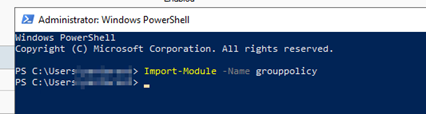
Import-Module -Name grouppolicy
Remove-GPRegistryValue -Name “W10_C_Computer” -key “HKLM\Software\Policies\Microsoft\Windows Mail” -ValueName ManualLaunchAllowed
Remove-GPRegistryValue -Name “W10_C_Computer” -key “HKLM\Software\Policies\Microsoft\Windows\Backup\Client” -ValueName DisableBackupLauncher
Remove-GPRegistryValue -Name “W10_C_Computer” -key “HKLM\Software\Policies\Microsoft\Windows\Backup\Client” -ValueName DisableBackupToDisk
Remove-GPRegistryValue -Name “W10_C_Computer” -key “HKLM\Software\Policies\Microsoft\Windows\Backup\Client” -ValueName DisableBackupToNetwork
Remove-GPRegistryValue -Name “W10_C_Computer” -key “HKLM\Software\Policies\Microsoft\Windows\Backup\Client” -ValueName DisableBackupToOptical
Remove-GPRegistryValue -Name “W10_C_Computer” -key “HKLM\Software\Policies\Microsoft\Windows\Backup\Client” -ValueName DisableBackupUI
Remove-GPRegistryValue -Name “W10_C_Computer” -key “HKLM\Software\Policies\Microsoft\Windows\Backup\Client” -ValueName DisableRestoreUI
Remove-GPRegistryValue -Name “W10_C_Computer” -key “HKLM\Software\Policies\Microsoft\Windows\Backup\Client” -ValueName DisableSystemBackupUI
Remove-GPRegistryValue -Name “W10_C_Computer” -key “HKLM\Software\Policies\Microsoft\Windows\PreviewBuilds” -ValueName EnableConfigFlighting
Remove-GPRegistryValue -Name “W10_C_Computer” -key “HKLM\Software\Policies\Microsoft\Windows\PreviewBuilds” -ValueName EnableExperimentation
Remove-GPRegistryValue -Name “W10_C_Computer” -key “HKLM\Software\Policies\Microsoft\Windows\SideShow” -ValueName Disabled
Remove-GPRegistryValue -Name “W10_C_Computer” -key “HKLM\Software\Policies\Microsoft\WindowsMediaCenter” -ValueName MediaCenter
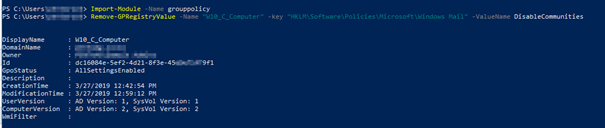
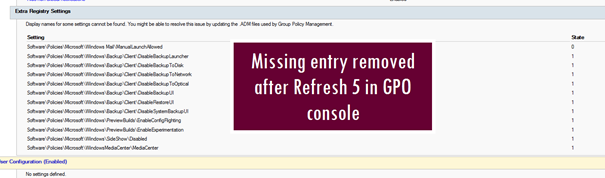


 Click on the Category button to get more articles regarding that product.
Click on the Category button to get more articles regarding that product.