Get the DN of the Active Directory OU where you want to place the Contacts in ADS.
This means where you want to put the contacts. Maybe not under Users.
Maybe make a new seperate OU with User & computers Consolas where you can import them.
Start:
Right click on the OU and check the distinguishedName. Copy that String (red in Blog).
Sample:
OU=test,OU=Finance,OU=CONTACTS,OU=EMAIL,OU=Basel,DC=lab,DC=butsch,DC=ch
Be sure to include two ” in the csv File and leave them as they are.
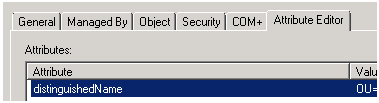
Place the sample File in c:\edv
Modify the CSV File with your data. Maybe first two line to see how it work and if!
Name,Email,OUPAth,alias
(DIS-JU) Matthias Maerki / EA,mm@ea.ch.com,”OU=test,OU=Finance,OU=CONTACTS,OU=EMAIL,OU=Basel,DC=lab,DC=butsch,DC=ch“,DIS_JUN_mm_ea
(DIS-JU) Juergen Brei / Ubisoft,jb@ubi.global.us.com,”OU=test,OU=Finance,OU=CONTACTS,OU=EMAIL,OU=Basel,DC=lab,DC=butsch,DC=ch”,DIS_JUN_jb_UBI_US
Then in Exchange 2007/2010 Powershell generate the Contacts from the CSV.
Import-CSV C:\edv\butsch.ch_exchange_powershell_contacts.csv| ForEach-Object
{New-MailContact -ExternalEmailAddress $_.Email -Name $_.Name -OrganizationalUnit $_.OUpath -Alias $_.alias }
< Make sure all above is on one line
butsch.ch_exchange_powershell_contacts.csv (305.00 bytes)


 Click on the Category button to get more articles regarding that product.
Click on the Category button to get more articles regarding that product.