2010 Einstellung: Appoinments Automatische Anforderungen und Antworten von externen Absendern Verarbeiten
Problem: Sie erhalten keine Zusagen fuer Meetings von Externen Personen in Exchange 2010.
Problem: You don’t not get approval for meetings request from external people in Exchange 2010
Sie erstellen ein Meeting UND laden eine Externe Person dazu ein:
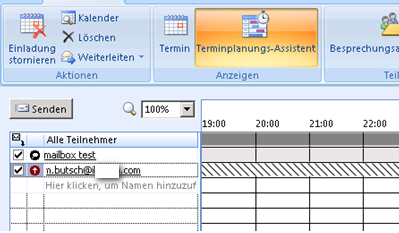
Gegenstelle sieht das Meeting und sagt zu:
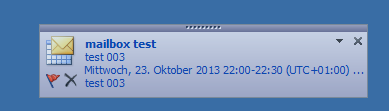
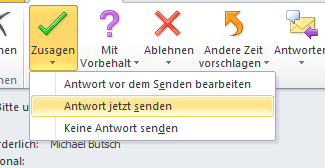
Diese Zusage erhalten Sie nicht beim Einsatz von Exchange 2010:
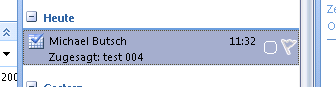
Generell muss gesagt werden, dass die Gegenstelle auch Exchange oder ein kompatibles Groupware Produkt braucht um die Meetings zu verarbeiten.
Das Verhalten ist Standard beim Exchange 2010 so gewollt um zu verhindern, dass Fremde Personen in Meeting Prozesse eingreifen. Beim 2007 erhält der Absender ein Feedback zum Meeting falls die Gegenseite auch Exchange einsetzt.
Man kann beim Exchange 2010 PRO user dies an oder abstellen. Entweder mit OWA oder in der Powershell pro User oder mit PIPE Befehlen fuer alle User.
Technet KB Artikel
http://support.microsoft.com/kb/2331322/en-us
So kann man dies PRO User VIA OWA anstellen
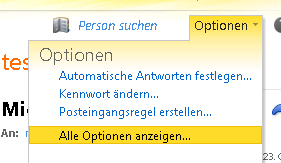
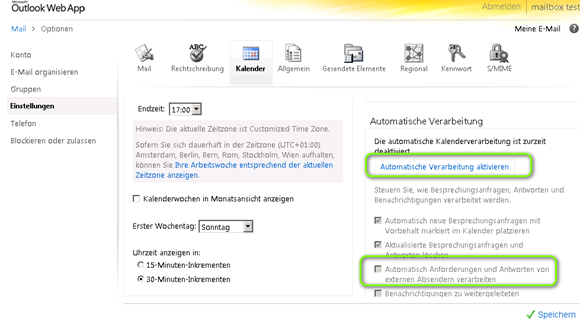
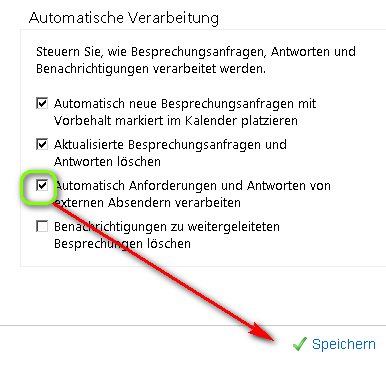
ODER in der Powershell auf dem Exchange 2010
Set-mailboxcalendarsettings username -ProcessExternalMeetingMessages $true
Anstellen:
Set-mailboxcalendarsettings “m.butsch” -ProcessExternalMeetingMessages $true
Abstellen:
Set-mailboxcalendarsettings “m.butsch” -ProcessExternalMeetingMessages $false
Your mailbox can be configured to process external meeting requests and meeting responses. You can enable this feature by using OWA, or an Exchange administrator can enable it for you by using the Exchange Management Shell.
Use OWA to enable the processing of external meeting responses
Outlook Web Access
- Log on to OWA, and then click Options.
- Click Calendar Options, and then click to select the Automatically process requests and responses from external senders check box under Automatic Calendar Processing.
- Click Save to apply the changes.
Outlook Web App
- Log on to OWA, click Options, and then click See All Options.
- Click Settings, and then click Calendar.
- Under Automatic Processing, click to enable the Automatically process requests and responses from external senders check box.
- Click Save to apply the changes.
Use the Exchange Management Shell to enable the processing of external meeting responses
The Exchange Server administrator must start the Exchange Management Shell on the Exchange mailbox server and then run the following command in the Exchange Management Shell:
Set-mailboxcalendarsettings username -ProcessExternalMeetingMessages $true
where username is the affected user’s alias.


 Click on the Category button to get more articles regarding that product.
Click on the Category button to get more articles regarding that product.